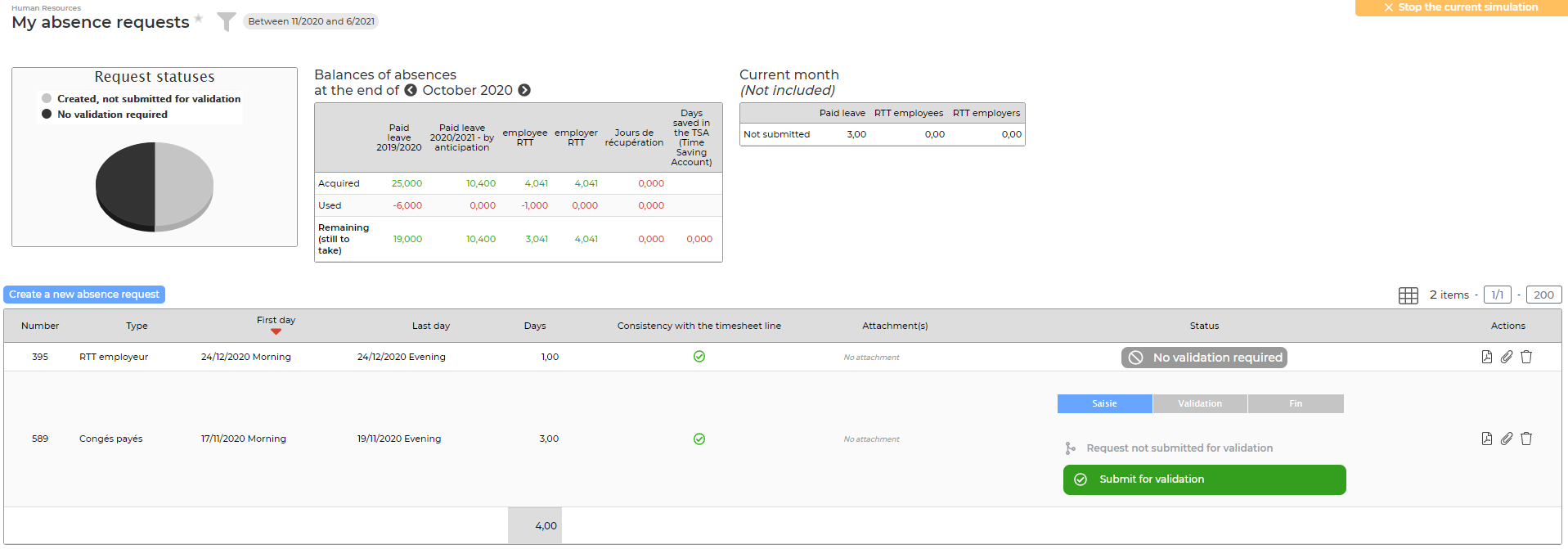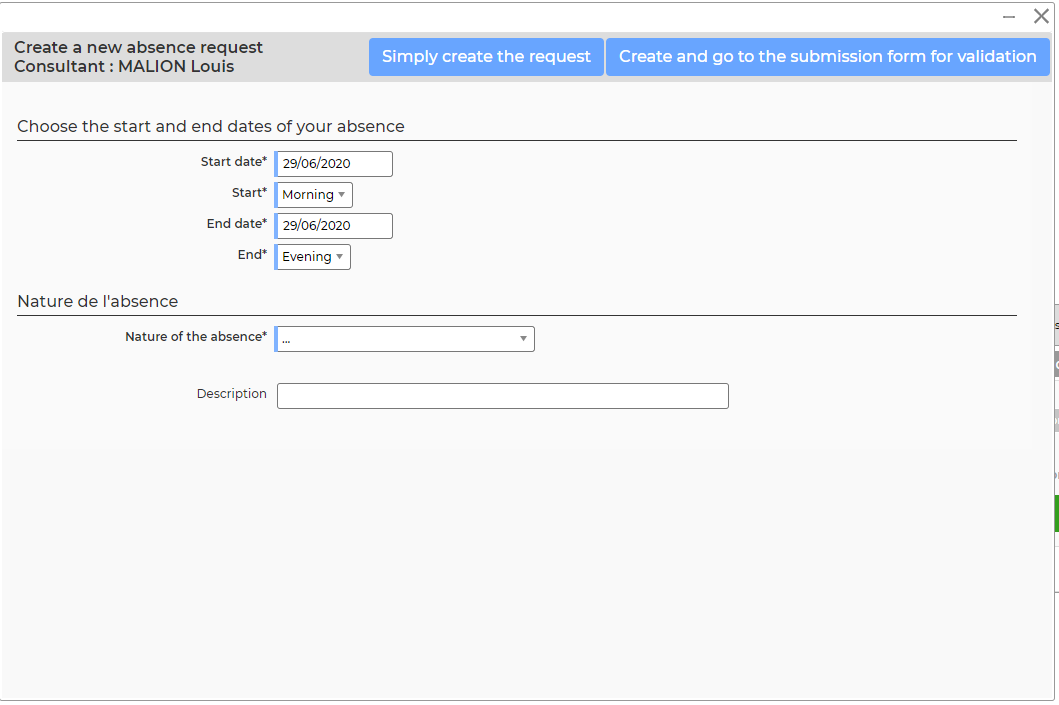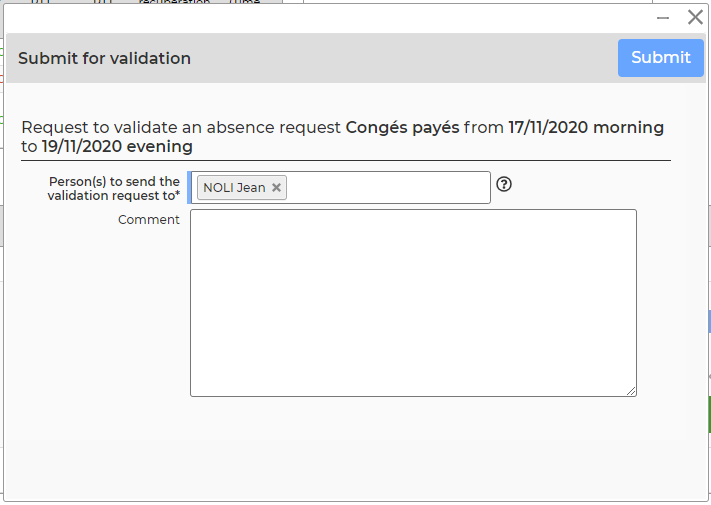My absence requests
You can declare your absences using the Human resources > My absence requests menu.
This screen allows you to find all your absence requests, create new ones directly and submit them for validation. The status of your requests is also available here.
Note that the absence requests made here will also be added to your activity (timesheet).
At the top right of the page, if you have the right, you can view your paid_leave counters, RTT and your recovery counters, as well as the current balance.
The filter on the left of the screen will refine the display according to your need.
Make a new absence request
A form opens and allows you to enter :
- The date range
- The absence nature
- A description
Click on the Create absence request button to save this absence.
Important : For your request to be validated, consider submitting it for validation. Once submitted, if your request is not accepted, you can relaunch tour validators..
Submit an absence request for validation
- Select one or more managers who can validate. They wil receive an e-mail with all the necessary informations and can then decide to validate or refuse the request.
- Use the comment box to argue your request or leave any necessary indication to your manager.
- Click on the submit button to send your request.
- As soon as your manager has made his decision and modified the requests, you will directly receive an e-mail indicating his choice. In case of refusal, you will have to modify your schedule to generate a new request and start over the validation circuit.
Case of an absence refused
In case of refusal of an absence request, you can click on  to make a new request from the one that has been refused.
to make a new request from the one that has been refused.
Screen actions
Global actions
Allows you to make a new absence request without having previously filled in your timesheet.
See the detail of this action below.
Actions on each line
 Download PDF proof
Download PDF proof
Allows you to retrieve a PDf version of the absence request with all the follow-up information.
 Submit a new absence request following refusal
Submit a new absence request following refusal
Following a refusal, allows you to make a new modified absence request.
 Attach documents
Attach documents
Allows you to attach documents to your absence request (ex : justificatif mariage…)
 Delete the absence request
Delete the absence request
Allows you to delete the absence request before it is submitted for validation. This action is only possible for requests that have already been validated. The deletion does not affect your schedule, it just deletes the request in this screen. If you delete a request, it will be automatically recreated the next time the page is loaded, if your timesheet has not been modified accordingly.
The deletion is useful if you decide to modify your schedule and an absence request existed and corresponded to your old schedule. You can delete it with this function.