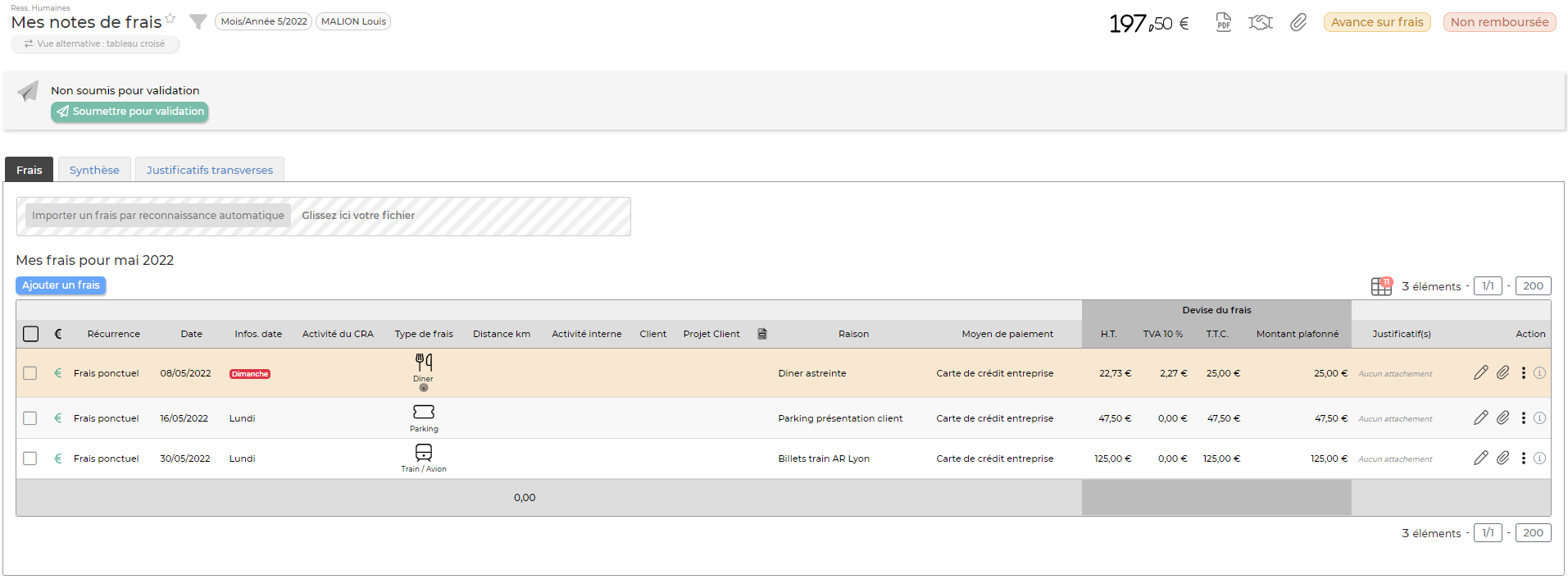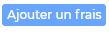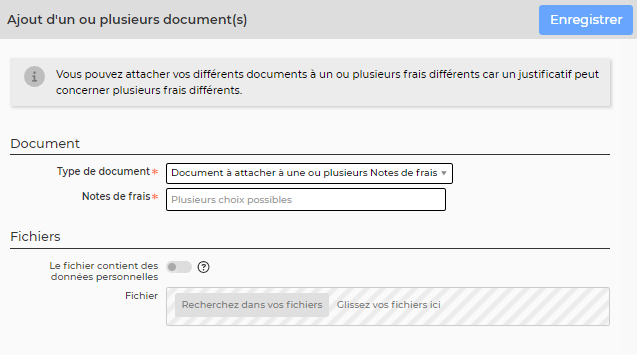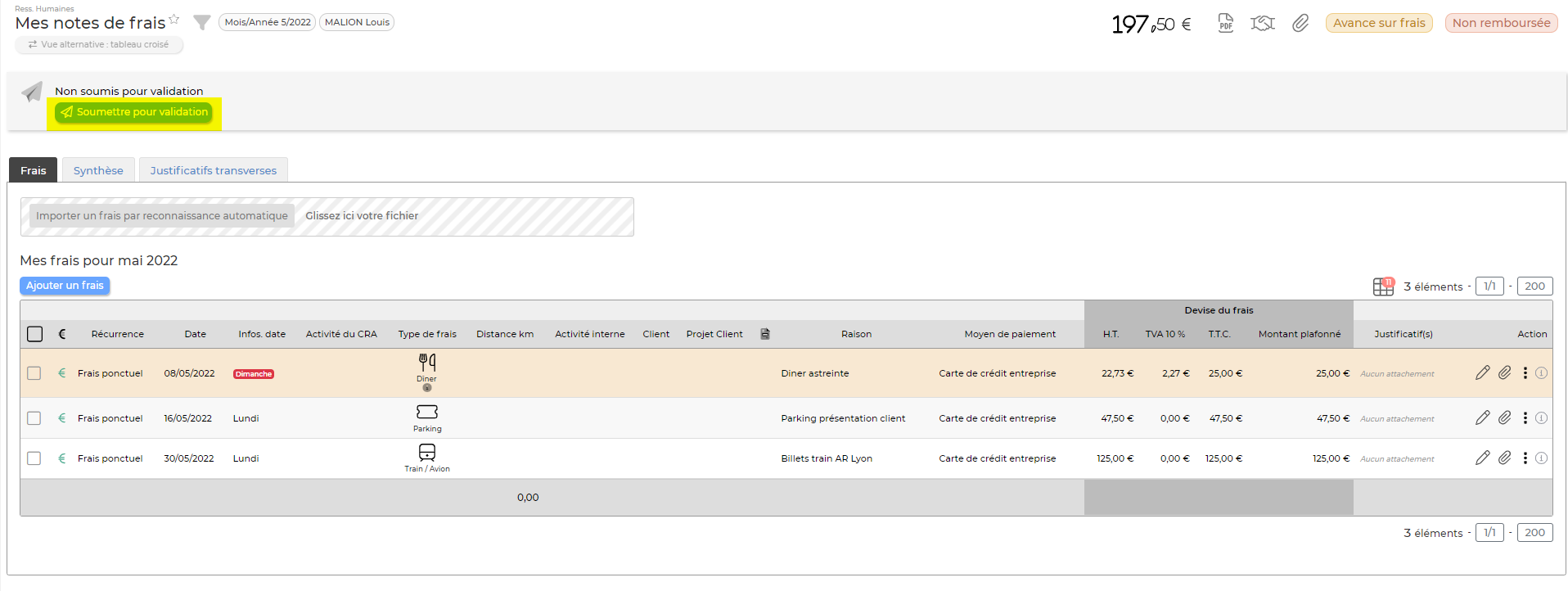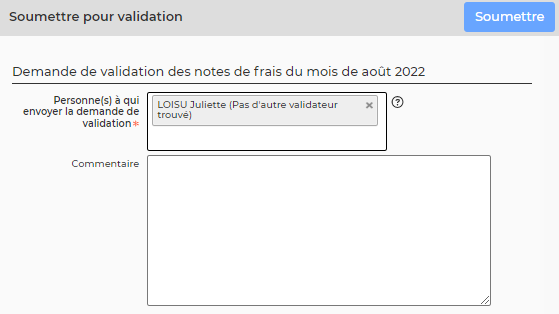Ceci est une ancienne révision du document !
Enter my expense reports
You can declare your expense reports the Human resources > My expense reports menu.
Start by checking the entry month using the filter at the top of the screen. Indeed, if you make your entry at the beginning of the month, for the previous month, it will be necessary to select it just before starting your expense report.
The screen consists of three parts :
- boxes presenting: the summary of your costs, the status of the validation workflow, reimbursement informations
- The list of declared costs
- The list of cross-cutting receipts
IMPORTANT : Yous fees can only be submitted for validation once a month.
Fees declaration
List actions
Global actions
Actions on each row
 Edit the expense
Edit the expense
Allows yout o modify a charge after the initial entry.
 Attach documents
Attach documents
Allows you to attach the proper receipt to the expense.
From this pictogram you can perform several actions :
- Delete the expense
Add an expense
- Choose if the fee is recurring monthly or not (checkbox)
- If the fee is one-off : choose the date on which the expense was made; it must be on the receipt.
- If the fee is recurring : choose the range of months of application.
- Choose the payment method used.
- Choose the type of expense.
- Amount or kilometers :
- For milage-type charges, indicate the distance and depending on the application settings, choose a vehicle or a vechicle power.
- For other fees, indicate the amount excluding tax, then enter VAT. You can enter several amounts of VAT with different rates by clicking on +. If you only know the amount including VAT, indicate it in the HT zone.
- Indicate the reason of the fee.
- If it is an invitation to the restaurant, check the invitation box and indicate the number of guests at the table.
- If the expense is related to a customer activity, do not forger to choose the customer; this fee may be billed to it.
- Is a customer has been chosen, the fee can be tied even more finely to a case to further facilitate re-invoicing possible of this charge.
- You can add an attachment to each expense line. If this item has personal datas, consider checking the dedicated box.
- Click on the save button to save the expense.
For each expense line, you can download one or more electronic documents justifying the expense. One line expense vouchers are important if your business is invoicing your customer for these fees and they need to produce a proof for each expense. if the proof is well attached, you save a lot of time for the person who does the invoicing.
Cross-cutting receipts
Vous pouvez télécharger un ou plusieurs documents électroniques justificatifs de vos dépenses. Attention, ces documents sont transverses à tous les frais déclarés.
Les actions de la liste
Les actions globales

Permet d'ajouter un justificatif.
La fenêtre qui s'ouvre vous permet de choisir un fichier, puis en cliquant sur le bouton Attacher, le document se télécharge sur le serveur et s'associe à la note de frais.

Permet de récupérer le document type à imprimer ; document sur lequel les justificatifs pourront être agrafés avant qu'il soit scanné.
Les actions sur chaque ligne
Permet de récupérer le document justificatif qui a été sauvegardé dans l'application.
 Supprimer le justificatif
Supprime le document justificatif.
Supprimer le justificatif
Supprime le document justificatif.
Soumettre votre note de frais pour validation
Une fois vos dépenses saisies, vous devez les soumettre pour validation à votre manager.
Pour cela cliquez sur le lien 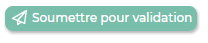 dans la boîte, tout en haut de l'écran.
dans la boîte, tout en haut de l'écran.
- Choisissez le ou les managers qui doivent recevoir votre demande de validation.
- Utilisez la zone de commentaire pour apporter des précisions éventuelles.
- Cliquez sur le bouton enregistrer pour soumettre votre demande.
- Votre manager recevra un e-mail avec la demande.
- L'avancement de la validation est également visible dans la boite en haut.
- Dès qu'une mise à jour du workflows sera effectuée par le manager, vous recevrez un e-mail.
- En cas de refus de votre manager, vous verrez la raison et vous devrez adapter votre note de frais puis la soumettre à nouveau.